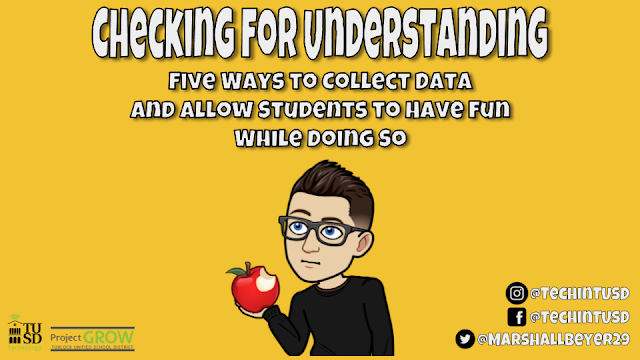Checking for Understanding: Five Ways to Collect Data and Allow Students to Have Fun While Doing So
Checking for understanding is something that we as teachers do on a daily basis and multiple times during that day. Since checking for understanding, also known as formative assessments, is something we do on the regular, we can get overwhelmed with paperwork and data. Since checking for understanding is something that we do so often, it can sometimes become, dare I say, boring. Not only for us as teachers, but also for our students. In this post, we are going to look at five ways you can check for understanding, collect data, and your students will have a blast while doing so! They might have so much fun, they won't even realize they are completing a "formative assessment".
Quizizz
Quizizz is a web-based program where you can quickly create quizzes. These quizzes are in the form of a game. Students can access the game/quiz on any device that has access to the internet. As a teacher accessing Quizizz, you can search for premade quizzes, create your own quiz either from scratch or pull questions from quizzes that are already made. From there you can create collections or store and organize your quizzes. If you know other teachers are using Quizizz, you can share your quiz with them.
Once you have your quiz create and are ready to administer it, there are a few ways that you can do that:
Once you have your quiz create and are ready to administer it, there are a few ways that you can do that:
1. Live Game: This is when you have all of your students in the classroom and everyone is taking the quiz at the same time. Even though all students are taking the quiz at the same time, they go at their own individual pace.
2. Homework: In this mode, teachers can assign a Quizizz quiz as homework whether it be by giving the students the direct link to the quiz, or you can assign it through Google Classroom. With the Homework option, you have the ability to set the closing date and time. Just like in Live Mode, you can shuffle questions, shuffle answer options, give the ability to show answers after questions, and show quiz review which shows students all the questions after the game. You also have the ability to show the leaderboard, question timer, play music, and the part the students really get excited about show memes after each question. The memes change depending on if they get the question correct or not.
Once students have started taking the quiz, you can track their progress in real time. Once the class is finished, you are able to see the results of the quiz either by student or by question. Looking at the results by question is a great way to get a quick overview of how the class did and if there are any areas that you need to focus on. Results can either be downloaded or if the quiz was assigned through Google Classroom, the grades can be automatically imported into Google Classroom.
2. Homework: In this mode, teachers can assign a Quizizz quiz as homework whether it be by giving the students the direct link to the quiz, or you can assign it through Google Classroom. With the Homework option, you have the ability to set the closing date and time. Just like in Live Mode, you can shuffle questions, shuffle answer options, give the ability to show answers after questions, and show quiz review which shows students all the questions after the game. You also have the ability to show the leaderboard, question timer, play music, and the part the students really get excited about show memes after each question. The memes change depending on if they get the question correct or not.
Once students have started taking the quiz, you can track their progress in real time. Once the class is finished, you are able to see the results of the quiz either by student or by question. Looking at the results by question is a great way to get a quick overview of how the class did and if there are any areas that you need to focus on. Results can either be downloaded or if the quiz was assigned through Google Classroom, the grades can be automatically imported into Google Classroom.
Quizlet Live
Quizlet Live is a cool way to not only get some good data back from your students but also get them communicating and collaborating. With Quizlet Live, you can create your own Quizlet or you can find premade Quizlets. Once you have your Quizlet all set up, you can assign it to your class. Once assigned, students are put into groups. Students then go through questions, with each student have the same question on their screen and answer choices. The kicker is only one student in the group has the correct answer. This then requires the students to communicate and collaborate to get to the correct answer. The teacher can project the teams progress so everyone in the class can see where they are compared to other groups. The first group to make it to the finish line wins.
Upgrading your Quizlet account allows you to gain valuable insight into your classes performance. Upgrading to Quizlet Teacher account allows you to track student progress, see the most missed questions, and view progress over time.
Upgrading your Quizlet account allows you to gain valuable insight into your classes performance. Upgrading to Quizlet Teacher account allows you to track student progress, see the most missed questions, and view progress over time.
Flipgrid
Flipgrid is all about amplifying student voice! Flipgrid allows you to create Grids (classes) and within those grids, you can create Topics. Students then can access the topics and reply to the prompts within each topic. These responses are all done via video. As a teacher, you can control the length of the video from as short as 15 seconds to 5 minutes in length.
Students take pride in their responses due to the fact that they are posting a video of themselves. Teachers can watch each student video and provide them feedback. Teachers can also attach a rubric to students videos. Not only can teachers provide feedback, but students can reply to each other's videos. Teachers also have the ability to moderate video posts so videos have to be approved before being posted to the grid.
Teachers can use Flipgrid to ensure student understanding of topics covered in class or quick exit ticket. This is great for teachers because they get to hear from every student in their class. Teachers can quickly view their students videos and get a grasp on student understanding.
Seesaw
Seesaw is a digital portfolio that empowers students to be able to document what they are learning. Students can document what they are learning through video, photo, voice, drawing, notes, or adding a file from their Google Drive.
Like many other services, teachers can create their own activities or search from a library of other pre-made activities to use with their students. Teachers can set up classes where students can see their classmates work or where work is only seen by the student and the teacher.
Not only can students document their learning associated with an assignment the teacher posts in the classroom, but students can also freely add video, notes, photos to their "journal" in Seesaw. Students then can receive feedback from their teacher on items posted in their journal.
Another great feature of Seesaw is it has a parent link. This link allows parents to see the work that is being posted in Seesaw by their student.
Edpuzzle
Edpuzzle is a platform where you as the teacher can assign videos for your students to watch. Teachers call either upload videos that they have created or pull videos from platforms such as YouTube, Khan Academy, National Geographic, and much more. Not only do your students get to learn from the videos you assign to them, but you as a teacher get to see how your students are understanding the content that is being presented in the video.
With Edpuzzle, you can insert questions throughout the video. The video will stop and the students answer the question you placed in that point of the video. You as the teacher can also require students to answer the question before moving on and continuing with the video. Teachers can see in their Edpuzzle grade book whether or not students have watched the video, their grade on the video, and when they turned it in. Teachers also get to see an overview of how the class did on each question. Scores are then able to be exported.
These are just a few ways to check for understanding and allow students to have fun while doing so. How do you check for understanding in a way that your students find fun? I'd love to hear about them in the comments section!